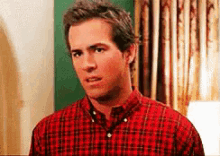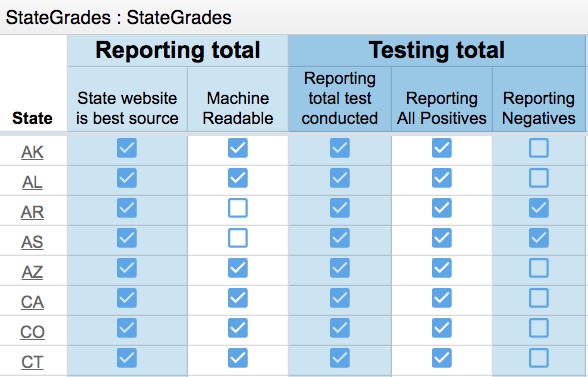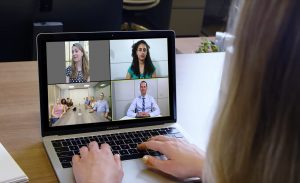Having worked in IT for several decades, it is always interesting how past tech choices have come back to thwart us, showing weaknesses in our infrastructure and how the word legacy is often used pejoratively in our field. Consider the lowly fax machine, which many of us have not thought about in years.
In the early 1990s if my memory serves me, we had plug-in modem cards for PCs that also supported sending and receiving faxes. These were eventually replaced with technologies that could be used to transmit faxes across the Internet. (That link is woefully outdated and many of those vendors have gone away. Sorry! But at least you have some historical record to understand the context.) Why am I talking about faxes?
 The NY Times recently posted this story about how the fax machines located in many public health offices is the latest bottleneck in our response to the pandemic. There is a photo included in the post of a pile of faxes taller than I am produced by one of these machines, located in a Houston office. This shows how we can have all the latest and greatest digital technology we want, but then things break with something that we have since forgotten about, like the fax machine. Humans will have to review all these faxes and try to sort things out, often re-enter the data and search for missing elements, such as details on the actual patient who is tested.
The NY Times recently posted this story about how the fax machines located in many public health offices is the latest bottleneck in our response to the pandemic. There is a photo included in the post of a pile of faxes taller than I am produced by one of these machines, located in a Houston office. This shows how we can have all the latest and greatest digital technology we want, but then things break with something that we have since forgotten about, like the fax machine. Humans will have to review all these faxes and try to sort things out, often re-enter the data and search for missing elements, such as details on the actual patient who is tested.
As someone who has had my own health challenges (although not Covid-related, at least not yet and hopefully not ever) over the past few months, I have come across a few digital bottlenecks myself. At my last hospital visit, I had to wait around for more than hour for my appointment for a very frustrating reason: my appointment wasn’t entered correctly “into the system” and the only way I could be seen and treated was for the staff to get hold of someone at Epic support to clear my appointment and then have it re-entered. No one at the hospital IT department could do this, apparently. Epic is the electronic medical record (EMR) provider of my hospital and for reference their motto is “the patient at the heart.” Yes indeed.
Let me tell you another digital bottleneck that I experienced. I was very careful to pick my treatment with a doctor that had experience with the particular surgery that I required and that I could communicate with readily using the Epic messaging portal, which they brand as MyChart. Often he answered my inquiries within minutes after I posted them to the portal. As a result, I have gotten very familiar with the MyChart portal and have used it frequently during my treatment over the past several months.
I have learned over the years that doctors who are digital natives, or at least comfortable with the technologies that I use (email and the web), are those doctors that I want to treat me. But when I had complications from surgery that required other doctors to get involved in my treatment, I was really at their mercy. Often all I had was a phone number that would page someone on call, if I had a problem that needed help in off-hours. I wasn’t prepared for that at all. It was frustrating because I went from a position where I was quite comfortable with the level of communication with my primary surgeon to going back to the pre-Internet1960s-era tools for my care. It was almost as if we were faxing each other.
These problems and bottlenecks have a simple root cause — we as a country have made some bad decisions on how patient data is stored, protected, and disseminated years ago. While it is true that few of us could have foreseen the pandemic, these past decisions have had a long shadow. In our rush to spread blame about what is happening with the virus now, some of these past decisions could have been made differently to lessen the impact today.
When fax tech was going out of style in the late 2000’s, I wrote this post for Baseline Magazine about some of the lessons learned from the fax machine. There are four important ones that bear repeating:
- Interoperability matters.
- Simplicity matters.
- Real-time communication matters.
- Privacy matters.
If we examine the fax breakdown during the pandemic, we can see these four lessons are still very much relevant. I ended my column by saying, “So the next time you have to build a new application, consider the lowly fax machine and what it does right. Take these lessons to heart, and you will have a leg up on building better and more useful applications.” Maybe we can finally learn these lessons to be prepared for the next pandemic.