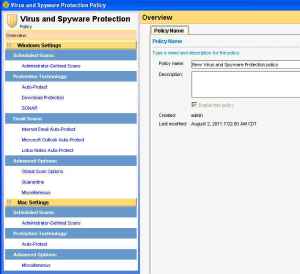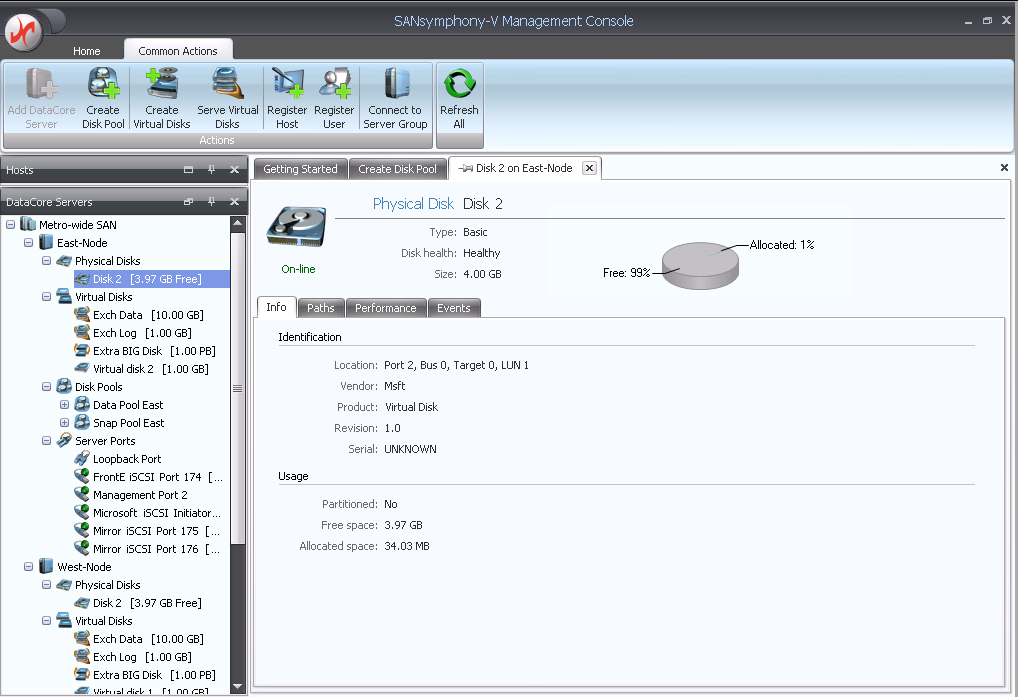So maybe the iPad is the must-have cool portable device at the moment. But Apple still has a few things to learn about building the best tablet. And since trying out the Blackberry Playbook over the weekend, I have a few suggestions (not that Apple is going to listen to me):
First there is multitasking. The playbook can handle running –and more importantly, switching among apps — better, although still not as your easy as a desktop. There is an odd combination of finger swipes to switch apps, but it a lot easier than the cut-and-paste dance that the iPad has. Something as simple as browsing the Internet and copying the URL into a document is downright painful on the iPad. On the Playbook, it is just slightly annoying.
Second is a built in Samba file server, so that once you connect the Playbook to your Wifi network, you have an IP address on your network just like any other device. With Samba, you can share files and also copy them between the Playbook and your desktop with ease. The documentation could be better, though.
Speaking of copying files. Playbook suppots either Windows Media Player v.11 or iTunes to move music and videos back and forth. And you have access to your file system from the device so you can download files to the Playbook and access them from other applications. What a concept: something that we had since DOS. On the iPad, it is pretty much a closed system: you can’t browse around like you can in Windows Explorer or the Mac Finder.
The Playbook has better sound. Ironic, isn’t it? The Blackberry just sounds better with its built in speakers than the iPad in my unofficial tests.
The Playbook comes with built-in Office apps. I am typing this now on the built in word processor. I am not sure that I would want to compose a magnum opus on it, and using a Bluetooth keyboard makes the whole process much improved. Both Apple and RIM devices have a similar annoyance when you pair them to Bluetooth keyboards: you can’t bring up the on screen ones unless you specifically turn off the Bluetooth connectivity of the unit itself.
With the iPad, you have to pay extra and use either Apple’s own apps or Quickoffice. Quickoffice Presenter is not for me, I miss the speaker notes and slide ahead preview functionality that I have come to like with Powerpoint when I give one of my speeches. Still, I have used the iPad to drive a projector and for short presentations where I don’t need access to my notes it has a certain cachet.
But the Playbook isn’t perfect. Its power button is way too small and you have to hit it a few times to bring up the unit. Browsing the Web is still pretty much hit or miss: yes, you do have Flash support unlike the iPad, but some sites (such as Hulu) don’t work at all. There isn’t a Netflix client, which is a shame because its screen is gorgeous. Another frustration is the navigation buttons on its Web browser sometimes work and sometimes don’t. I ended up having to close and restart the browser to move back a page, for example. Some sites recognize the special Playbook browser and present their mobile-friendly pages (such as Google), and some don’t.
Both units require special video dongles to connect them to external monitors, and the Playbook requires special USB and power ones too. That is just downright stupid.
RIM has taken the tactic to use the Playbook as a bigger screen for its traditional Blackberry smartphone line, which is both interesting and frustrating. You download the Blackberry Bridge app to your phone and link them together via Bluetooth. Once that is done, you have access to all of your phone’s content, including BBM, contacts, emails, and your calendar. And if you pair a Bluetooth keyboard to the Playbook, provided you have enough lap space to juggle everything, you can compose a document on your Playbook’s word processor and save it to your phone and send it out over the phone’s broadband Internet connection. Or conversely, you can bring up your stored documents from the phone on the Playbook’s larger screen and make edits. This pairing to a Blackberry phone is the only way you can use a native email client on the Playbook: otherwise, you have to bring up a Webmail client.
All in all, Playbook is an interesting device. Yes, Apple could learn from RIM, but I get the feeling that we are back in time to 1988, when IBM and Microsoft were working on OS/2 and graphical operating systems were first coming of age. Why we have devices like the iPad that we can’t browse their file systems or bring up as full network clients is frustrating. Blackberry phone users should consider the Playbook if they want to leave their laptops at home and can put up with the spotty Web site support when on the road. And RIM needs to energize developers and make it easier to create apps for the Playbook: right now the choices are abysmal.