Many of you have written me since getting a similar extortion email over the past few months. The emails all have similar characteristics: they usually mention an older password that you have used on one of your accounts in the subject line, and then suggest that the sender is monitoring your computer with spyware and will send out some compromising information about you if they aren’t paid the ransom.
As I said back in July, these emails shouldn’t be answered, or even opened. The sad fact is that if you are still using something with this password, you probably should be motivated to clean up your act and do a better job with your passwords.
I usually tell my correspondents to use this as an opportunity to do two things. First, to install a password manager. I use LastPass but there are plenty of others. These tools make your logins more secure because you can create complex passwords that you can’t remember, and more importantly, you don’t need to remember them either.
The second item is to use an authenticator app on your smartphone. These apps are probably the best security you can use to protect your accounts. Google, LastPass, Microsoft, Duo, Authy, and numerous other vendors have free ones. They work in conjunction with a one-time code that changes every minute or so. When you login to your accounts with this app enabled, you have that amount of time to enter the code that is shown on your phone’s screen into the web form as part of your login process. If someone has your password, they won’t be able to see this code and properly login.
Even better than using these authenticator apps is to make use of a special FIDO hardware key. Both Google and Yubico sell them. They are more secure but less convenient, because you have to remember to have the key on you when you need to login.
Certainly, there are other alternatives to authenticator apps and keys. Some of you have enabled a different authentication process with your logins, such as using an SMS text message to receive these one-time codes. This is much less secure than either the authenticator apps or the hardware keys, because a hacker can arrange to send this code to their own phone. Sadly, many websites (such as my bank) only support codes sent via the SMS method.
But here is the issue: apart from having authenticator apps and password managers, some of you are still writing your passwords down somewhere, and this is the most insecure thing you can do. Even if you keep a piece of paper in a locked safe, it is still less useful and less secure than the combination of password manager + authenticator app that I described above. That special piece of paper does you no good when you are across town from your office, for example.
There was this recent exchange on Twitter between Capital One and a customer, where the bank’s representative told the customer to not use a password manager. One person commented, “Hey Capital One! 1992 called. You need to hire a more up-to-date Security Officer.” Another recent study showed that password managers weren’t familiar or necessary to more than half of those surveyed.
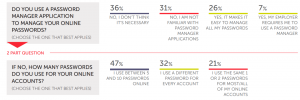 Some of you have gone to great lengths to store your passwords on your phone’s address book, using a special code that will jog your memory about which password you have chosen for a particular site. Given the compromises that the mobile version of Facebook Messenger has at reading and distributing your contact data, this is also asking for trouble. It really isn’t worth the effort.
Some of you have gone to great lengths to store your passwords on your phone’s address book, using a special code that will jog your memory about which password you have chosen for a particular site. Given the compromises that the mobile version of Facebook Messenger has at reading and distributing your contact data, this is also asking for trouble. It really isn’t worth the effort.
One of my readers called me about a month ago in a panic when he got the extortion email message. Once I calmed him down (he was up half the night worrying about it), we came up with a plan, such as I outlined above. I checked back with him recently and he did implement half of my suggestions. But he argued, “I can repeat my passwords on less sensitive accounts, because I don’t have anything to worry about with those accounts. There is nothing to steal here.” Wrong on these counts:
First, every reused password is another way for a hacker to worm their way into your digital life. Let’s say you purchase something from an online retailer, and never return to that site ever again. Meanwhile, you have forgotten that you saved your credit card on the retailer’s site, and then you have forgotten which retailer it was. When that retailer suffers a breach, your credit card is now at risk.
Consumers aren’t alone in reusing their passwords. A study for One Identity of 1000 IT professionals shows some poor security practices in place in several countries. They noted that admin passwords are often shared, among other bad practices.
Maybe you have a reused password for something blander, such as the account to your local library so you can download an ebook or two. Again, that library could be hit by an attacker, and that login could become compromised and reused on some other site. Hackers have automated routines that try username/login pairs across hundreds of websites, testing if you have used them elsewhere. While the hacker may not steal anything of actual monetary value, they are stealing and using your identity. So just don’t reuse them, ever. Please.
Second, whatever system you have developed to avoid using a password manager doesn’t scale. The more websites you need logins for, the more likely you are to forget you already used one of your favorite combinations. My password manager has more than 200 logins. Granted, I am an extreme case, but still your digital life is probably has dozens of logins too.
Third, you could argue that most modern browsers have password saving features to make it easier to login to websites, so you don’t need a password manager. Again, this gives you a false sense of security, particularly if you laptop or phone is lost or stolen. It is child’s play to read your saved password list on your device, and then you have a whole lot of hurt. When you install a password manager, you should turn off the saving password feature in your browser to avoid conflicts.
All the password managers have automated checks to tell you when you are about to reuse one of your existing passwords. Why would you have dupes with using the password managers? This is because you might not have changed all of your old passwords, and the manager is on the look out for one that it already knows about and has squirreled away.
Finally, another nice thing about password managers is that you can have your logins available for all your devices, even if you move around from laptop to phone to desktop. It just makes a lot of sense to use them. So take some time, and get on board, and be secure.
I am using Dashlane, and find it very helpful. It has warned me when passwords are old and need to be changed. I have been introducing new ones gradually, but have put off changing the many older ones because it means going to each site, getting into the system and changing the password there. Plus I have a file – not on my phone, and encrypted – with all the passwords, just in case something weird happens with Dashlane, which would also need to be updated. Still: I know I should do it. Thanks for the heads up.
I’ve tried several and they all work reasonably well. However, I think it’s prudent to point out that people who live in the Apple ecosystem (I do) with an iPhone, iPad and Mac combination get an excellent function built-in. Safari’s native password generator creates strong passwords and stores them in your Apple iCloud account for syncing to multiple devices. No third-party apps or juggling required. Automatically fills the ID/PW field in a browser just as a standalone password manager does and doesn’t require changing user behavior as much as a third-party app.
It’s not for everyone and some security fanatics may moan about passwords in Apple’s cloud or synced, etc. The fact is, though, that every device is – or should be – protected by a code and/or face/finger ID making it as secure as a password manager. But it’s simple, easy and convenient. And in the battle between security and convenience, convenience always wins. So it might as well be secure, too, and this approach fits the bill.