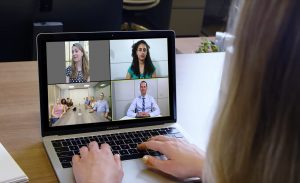 Now that we are sticking close to home, we are using web conferencing tools. No matter how tech-savvy you might be, running a great conference isn’t easy and will require a collection of people with various skills: part TV producer, part sound engineer, part professional speaker, and all sprinkled with a good deal of patience and troubleshooting. For the past several months, I have been on the production team of a rather large conference for the American Red Cross. We have a team of more than a dozen people that puts on this event every month, and lately has had several hundred attendees and multiple presenters. Every month we find and fix new and interesting problems, some technical, some social, some particular to Webex.
Now that we are sticking close to home, we are using web conferencing tools. No matter how tech-savvy you might be, running a great conference isn’t easy and will require a collection of people with various skills: part TV producer, part sound engineer, part professional speaker, and all sprinkled with a good deal of patience and troubleshooting. For the past several months, I have been on the production team of a rather large conference for the American Red Cross. We have a team of more than a dozen people that puts on this event every month, and lately has had several hundred attendees and multiple presenters. Every month we find and fix new and interesting problems, some technical, some social, some particular to Webex.
Before I give you some lessons learned from this and other web conferencing experiences, I want to relate an anecdote from this month’s call. I was talking to one Red Cross volunteer who was having trouble getting connected. When he told me that he was at a Red Cross blood drive and actually giving blood, I suggested that maybe he should just wait and watch the recording of the event. A few minutes later, he emailed me and told me that he had figured out how to tune in for the meeting. That is devotion!
Here are some suggestions so hopefully you can make your meetings more valuable and professional. You might also want to review another blog post that talks about more general collaborative techniques.
- Decide whether you want to display everyone on camera, run a live demo from someone’s computer or focus on the slide presentation. You can’t really do all three well, and switching from one to another can introduce issues. Pro tip: if you are sharing your screen, you’ll want to share it from a second monitor that is using a lower resolution.
- Simplify, simplify. Eliminate options to help reduce user confusion, and simplify the technical details whenever you can. Keeping things simple means less to go wrong. For example, we use two chat channels: the one built-in to Webex is for the attendees to ask questions (we don’t use the Q&A feature to keep things simple) and we have separate Microsoft Teams chat sessions so the production team can communicate with each other as issues arise during the session.
- Use a consolidated slide deck. Give a deadline when additions/changes will be accepted, thereafter the deck is locked. This means someone will be the lead producer, who will advance the slides for everyone. On Webex, there are three different ways to share your slides: “Share the actual PPTX file” (recommended), “Share Application,” or share your entire desktop. Pro tip: with this latter method, you will want to turn off notifications on your computer — Focus Assist settings should be turned off in Windows or Notification Center set to Do Not Disturb with Mac.
- Assign roles with care. The more you can segregate these roles and spread among different people, the better the overall experience for your attendees.It also allows the production staff to focus better and provide a better attendee experience. We typically have at least six people that run each webinar:
- the host, who acts as a master of ceremonies and keeps everyone on schedule.
- The lead producer, who sends out meeting reminders and calendar invites, advances the slides, does audio checks, and is charge of everyone else during the event. The producer also posts a recording of the meeting and chat sessions to the various online repositories.
- The secondary producer, who troubleshoots problems for attendees and presenters and responds to emails during the event about production and connection problems.
- Two chat monitors: one as backup, one who will read the questions aloud and direct the appropriate person to answer them during the meeting at specific points.
- A graphic artist, who whips the slide deck into shape visually.
- In addition to these roles, there are several others that work in the background. We all report to a team leader, who is ultimately responsible for organizing each month’s speakers and does final review of all of our materials prior to the meeting. We also have note-takers who organize the after-action report and follow up with any promises made during the meeting.
- Rehearse. All presenters should have a sound check prior to the start of the meeting. We usually do this the hour before the meeting: given that we have so many presenters, we want to make sure they can be heard clearly. This is usually where the problems happen, so resolving these early is key. We usually recommend to use a headset with its own boom mic and not to use a speakerphone. Also, rebooting your PC just prior to the meeting is a good way to clear out problems. Presenters should also rehearse moving from slides to live screens and back: the transitions can be tricky under certain endpoints and web service providers.
- Put together several documents to help your production staff: these include a sample timings sheet with speaker, topics and start and ending times, a contact sheet of everyone’s phones and emails, and other production details.
As you can see, there is a lot of work to produce a quality web conference. Feel free to share your own tips here as well.
Thanks for writing this. Here’s an additional consideration: Online presentations are harder to keep the participants engaged. No matter how good the presenter, long segments of their talking can easily lose folks’ interest. So, break things up into shorter segments that you might, for face to face. Change speakers more frequently. Also field questions and comments more frequently. etc.
I read this article with great interest and loved it! There is indeed a lot that goes into our webinars. It is definitely a team sport.
Fondly,
Your Team Leader
This was super informative and helpful! I didn’t think of the rehearsal piece but can see the value now.