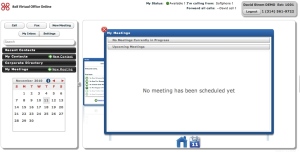Back when I toiled in the fields of IT for Megasurance Corp. we had a simple process for testing new hardware and software: Step 1:Get the latest PC from our IBM rep. Step 2: insert 3270 mainframe terminal emulation board. Step 3: Insert floppy from software vendor and see if it ran properly. It wasn’t too intellectually challenging, and DOS meant that we could only run one program at a time (plus connect to the mainframe).
Then we had memory managers (remember Quarterdeck?) and early Windows, and all of a 10 MB hard drive to store programs on, and life became difficult. I remember I had one user that kept experimenting with the FORMAT C: command in DOS, and didn’t understand that it would wipe his drive clean. Ah, those simpler times.
When I started my freelance business back in 1992, I had a whole lab filled with various PCs of different shapes and sizes, running Netware (RIP Novell), OS/2, and Windows 3. Whenever I had to test something, I needed a new PC to try it out on. Keeping a virgin copy of the OS was difficult until Ghost and other imaging products were invented to help return your computer back to its pristine state.
Back then, Novell had its superlab of 1,000 PCs that it used to beat up its network servers. The guys that started that lab left the company about the same time I started my own business to form Keylabs which eventually became parts of Applabs and Symantec. In the process of building out their huge lab, they developed test tools to help automate deployment of new computers.
Then virtualization was created, and the ability to run multiple instances or different OS on the same PC, and life became even more complex in one way, but easier in another: Now instead of having a room full of PCs, you could have one or two machines with huge hard drives to store the copies of the virtual ones. And returning any of these virtual PCs to a pristine state is even easier than dealing with imaging products.
But just like everything else, product testing is moving into the cloud, and I have taken a look at two different cloud providers that are leading the way.
The first one is dirt cheap, and makes it easy to setup and run a new computer. Like other cloud providers, you don’t need to install anything, just your browser and some other programs that you probably already have. You connect to a Web site, and in a few clicks you are looking at a Windows 7 desktop, or a Linux machine, or whatever. The PC runs at some hosting provider somewhere out there, and you don’t have to worry about upgrading it, or anything. When you are finished, you close your browser and the state of the machine is preserved so that you can get back to what you were doing in a few seconds. And it is free. The service is called Cloudshare.com.
 In a matter of minutes, you can set up to three virtual PCs running a range of operating systems, including various Windows, Ubuntu, and CentOS. That’s right – free. Yes, you have some limits on your free account, which is why they want you to upgrade and where you will spend some cash, but still the price isn’t a lot for what you get. There are lots of other cloud computing competitors who will charge hundreds or thousands of dollars a month for equivalent services, such as Skytap and Terremark.
In a matter of minutes, you can set up to three virtual PCs running a range of operating systems, including various Windows, Ubuntu, and CentOS. That’s right – free. Yes, you have some limits on your free account, which is why they want you to upgrade and where you will spend some cash, but still the price isn’t a lot for what you get. There are lots of other cloud computing competitors who will charge hundreds or thousands of dollars a month for equivalent services, such as Skytap and Terremark.
On the other end of the complexity spectrum is Hatsize.com. They specialize in very sophisticated lab environments that can span the virtual and physical universes, and get involved in rolling out all sorts of equipment such as expensive tape libraries and threat management appliances. They can dynamically provision resources between your on-premises and cloud computers, and run on various hypervisors and OSs. They have their own custom browser applet that can control remote access and file transfers to the cloud environment. They start at $40/user/day for pay as you go. If you are trying to showcase a product for several hundred people across the globe and don’t want a lot of network latency, this is the place to go.
Cloudshare and Hatsize will be game changers in terms of product testing. And I think there will be other providers in the future that will offer similar arrangements. We have come a long way from merely sticking a floppy disk into our PCs!